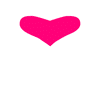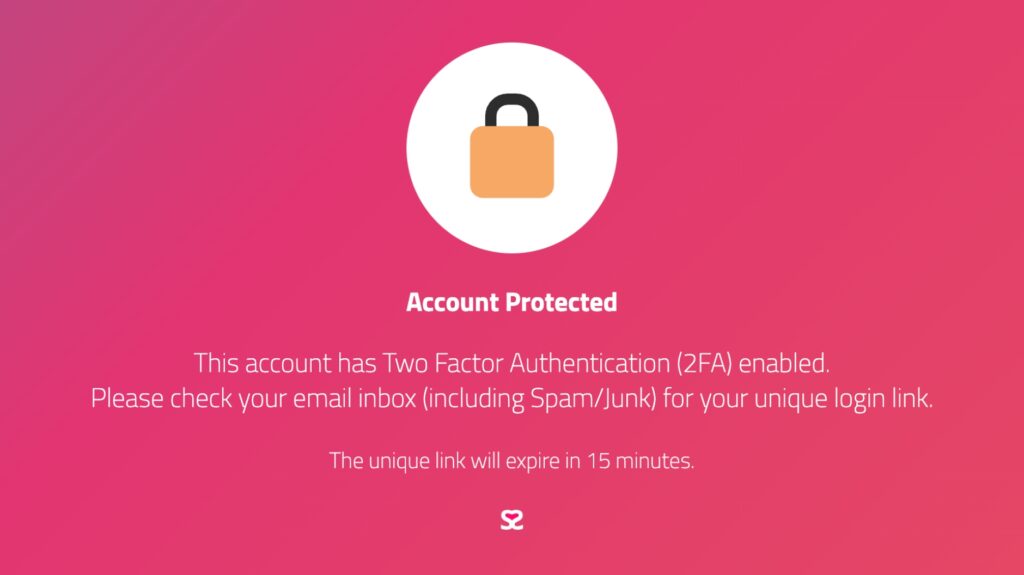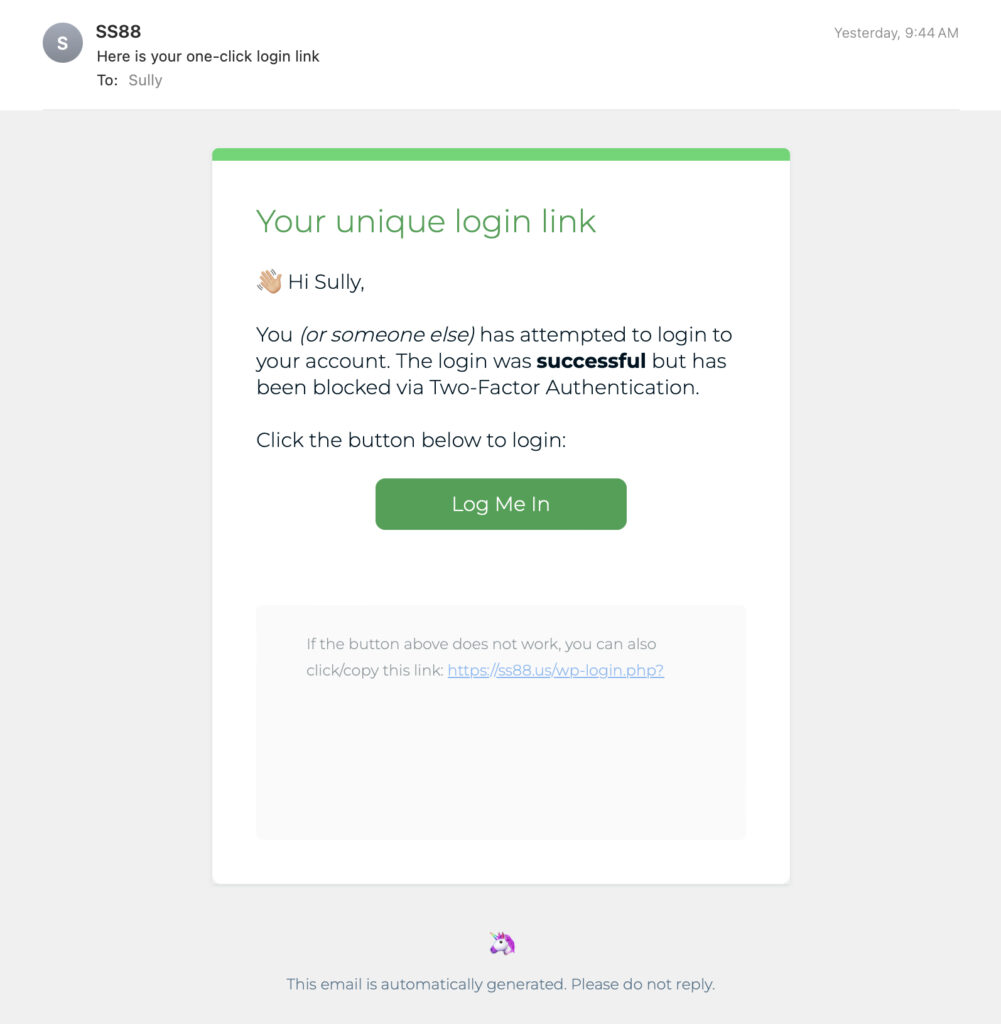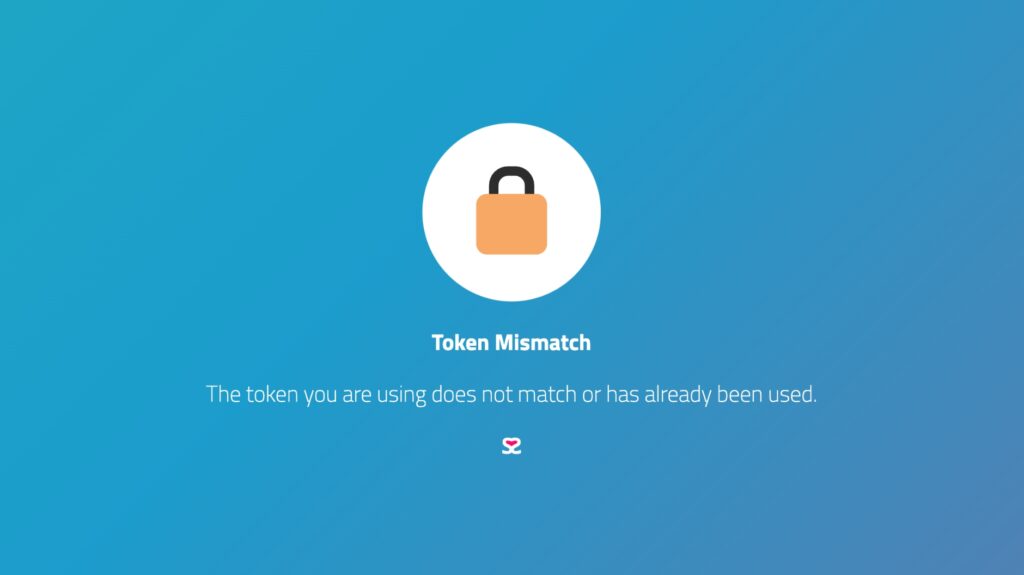Find out more about the Two-Factor (2FA) Authentication via Email Plugin for WordPress.
In this article, we’ll explore why 2FA should be used for WordPress administrators, and how it can help protect your website from cyberattacks.
What is Two-Factor Authentication?
Two-factor authentication is a security process that requires users to provide two forms of identification before granting access to a website or application. The first form of identification is typically a username and password, while the second is a unique code generated by an authentication app or sent via SMS or email.
The second factor is known as a One-Time Password (OTP) or a Time-based One-Time Password (TOTP). OTPs are usually generated by an app on the user’s smartphone or a physical token, while TOTPs are generated by a time-based algorithm that generates a new code every few seconds.
Why Enable 2FA for WordPress Administrators?
Protection Against Brute Force Attacks
Brute force attacks are one of the most common methods used by hackers to gain access to WordPress sites. In this type of attack, the attacker tries to guess the username and password by using automated software that generates a large number of login attempts in a short period.
With 2FA enabled, even if a hacker manages to guess the correct login credentials, they won’t be able to gain access without the second form of authentication. This is because the OTP or TOTP is unique and changes frequently, making it virtually impossible for an attacker to guess it.
Prevent Unauthorized Access
Without 2FA, if an attacker gains access to an administrator’s login credentials, they can easily take control of the site, install malware, or steal sensitive data. 2FA makes it much more difficult for attackers to gain access, even if they have a user’s login credentials.
Meet Compliance Requirements
Many industries, such as healthcare and finance, require the use of 2FA to meet regulatory compliance requirements. If your WordPress site falls under one of these industries, enabling 2FA for administrators can help ensure compliance.
Protect Valuable Data
WordPress administrators have access to valuable data such as customer information, financial data, and intellectual property. By enabling 2FA, you can protect this data from potential attackers.
Easy to Implement
Enabling 2FA is easy and can be done with a lightweight plugin. There are several free and premium plugins available that can be installed and configured within minutes.
How to Enable 2FA for WordPress Administrators?
Enabling 2FA for WordPress administrators is a simple process that can be done in a few easy steps.
Step 1: Install a 2FA Plugin
There are several 2FA plugins available for WordPress, both free and premium. Some popular options include Google Authenticator, Two Factor Authentication, and WP 2FA.
Step 2: Configure the Plugin
Once you’ve installed the 2FA plugin, you’ll need to configure it to work with your WordPress site. This will usually involve generating a secret key, which is used to create the OTP or TOTP.
Step 3: Set Up the 2FA Method
There are several methods of delivering the second factor, including:
- Authenticator App: This involves installing an authenticator app on your smartphone, such as Google Authenticator or Authy. The app generates a unique code that is entered along with the username and password to gain access.
- SMS: In this method, a unique code is sent via SMS to the user’s phone. The user must enter this code along with their username and password to gain access.
- Email: With this method, a unique code is sent to the user's email address. The user must enter this code along with their username and password to gain access.
Step 4: Test the 2FA System
Once you've configured and set up the 2FA system, it's important to test it to ensure that it's working correctly. You can do this by logging out of your WordPress site and attempting to log back in with your username and password, along with the second factor of authentication.
Conclusion
WordPress is a powerful platform that can be vulnerable to attacks. Enabling two-factor authentication for administrators is a simple but effective way to enhance the security of your WordPress site. It provides an additional layer of protection against brute force attacks, prevents unauthorized access, meets compliance requirements, protects valuable data, and is easy to implement. By taking this step, you can significantly reduce the risk of a security breach and keep your site and its data safe.